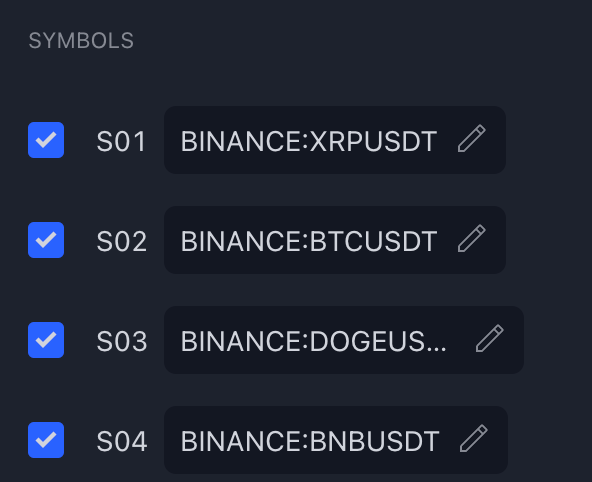The Ultimate UT Bot Screener is designed with a high degree of customizability to meet every user's unique needs. You can configure almost every element of the screener, ensuring it perfectly aligns with your trading strategy. This includes selecting the columns to display, choosing the instruments you need, customizing the visual appearance to your preference, and fine-tuning the UT Bot parameters. Additionally, you can apply advanced filtering and sorting options to streamline your analysis and set up personalized alerts to stay on top of crucial market movements. With these features, the Ultimate UT Bot Screener empowers you to create a tailored trading experience that maximizes efficiency and effectiveness.
UT Bot Parameters
You can change the parameters for the UT Bot strategy in the parameters. After that, these parameters will be applied to all your selected instruments.
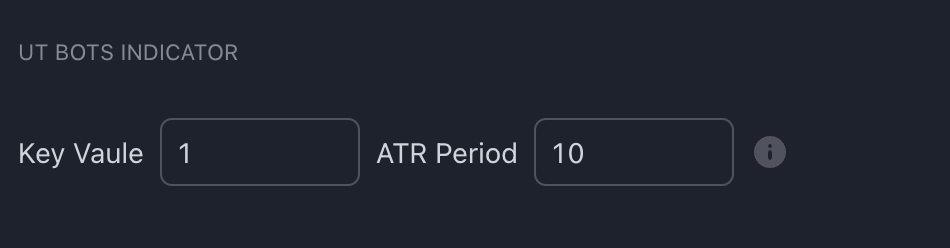
By default, UT Bot will be computed on the current timeframe on your chart for all instruments. So, if you want to change the UT Bot timeframe, change it info your chart:
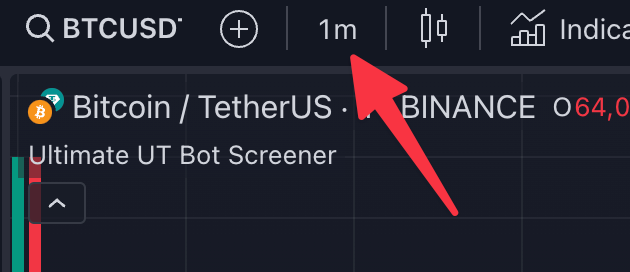
Backtesting Parameters
You can adjust some elements of the backtesting in parameters. You can choose how many trades to use in parameters and what units to display P&L or Distance. Some instruments have very different price scales and volatilities, so looking at P&L in terms of ATR, for example, makes much more sense.
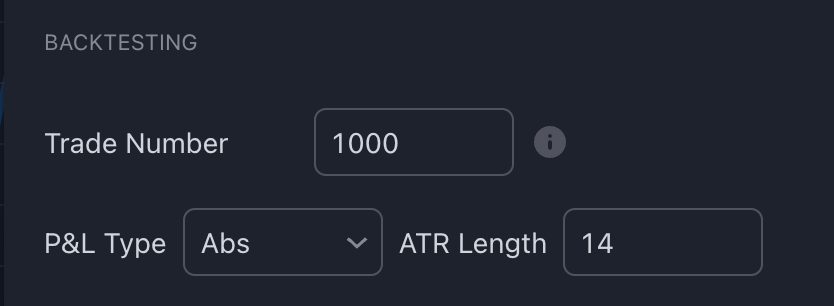
Columns Arrangement
In the Screener, you can choose up to 6 columns to display. You can also rearrange columns easily. The first column is always reserved for the symbol.
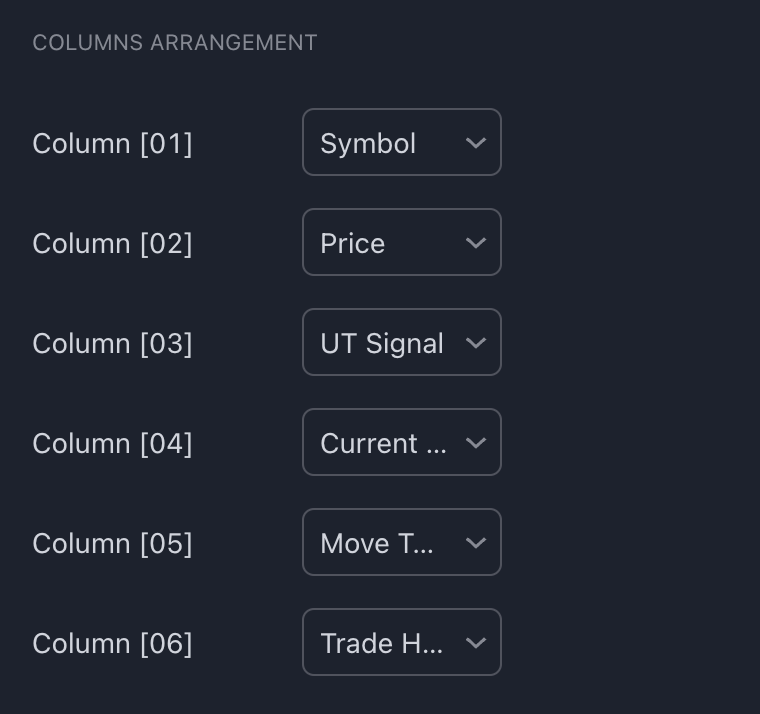
Filtering / Sorting
You can sort results by any column and also choose direction:
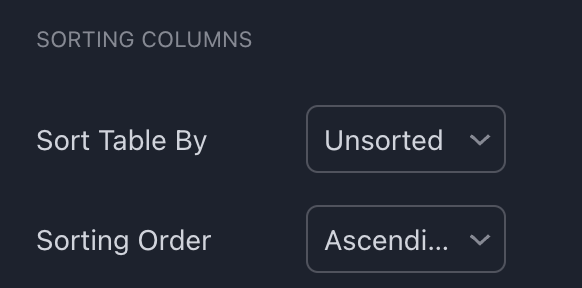
You can apply multiple filters for the screener and see filtered results as a separate subtable. You can also receive alerts with results at the end of the bar.
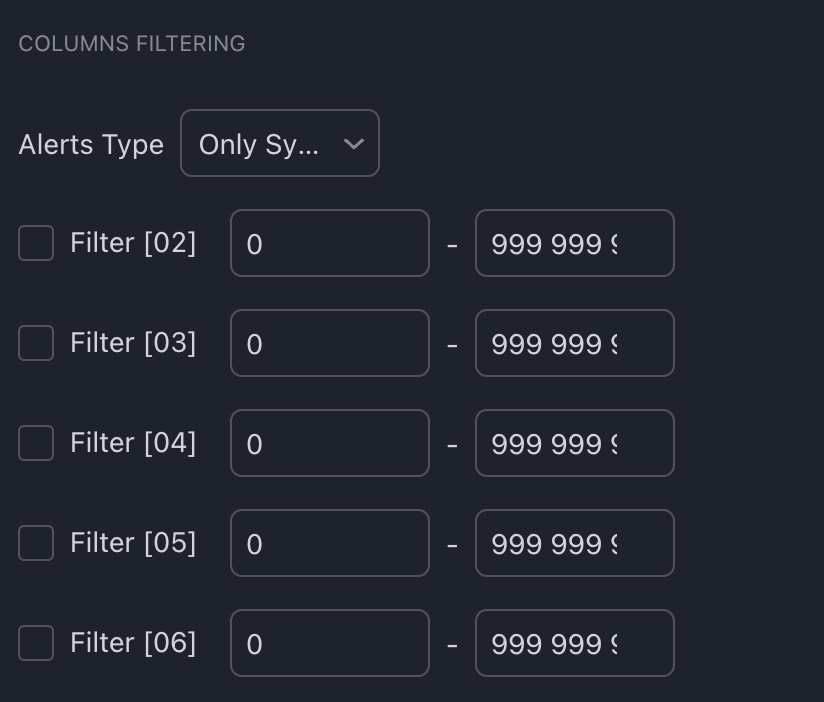
Styles
The screener is also very customizable in terms of styles. You can change almost all the colors, the size of the text, the location of the table, etc.
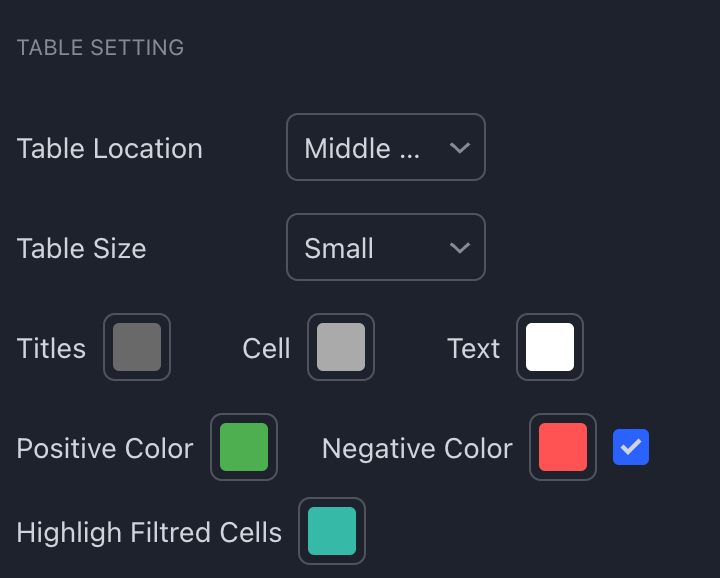
Symbols
The UT Bot Screener can handle up to 40 instruments, and you can choose which instruments you want to use. If your screen isn’t big enough, you can choose to disable some of the instruments: